
Playwright 自定义缩进列表测试报告 📖
· 475 词 · 3 分钟 读完 playwright进阶 翻译
你是否曾想要让你的命令行界面更加 🌶️ 呢?好消息是,Syzana Bicaj发布了一个 npm 包,不仅允许你自定义颜色,还可以在终端中缩进显示 spec 文件,便于阅读!
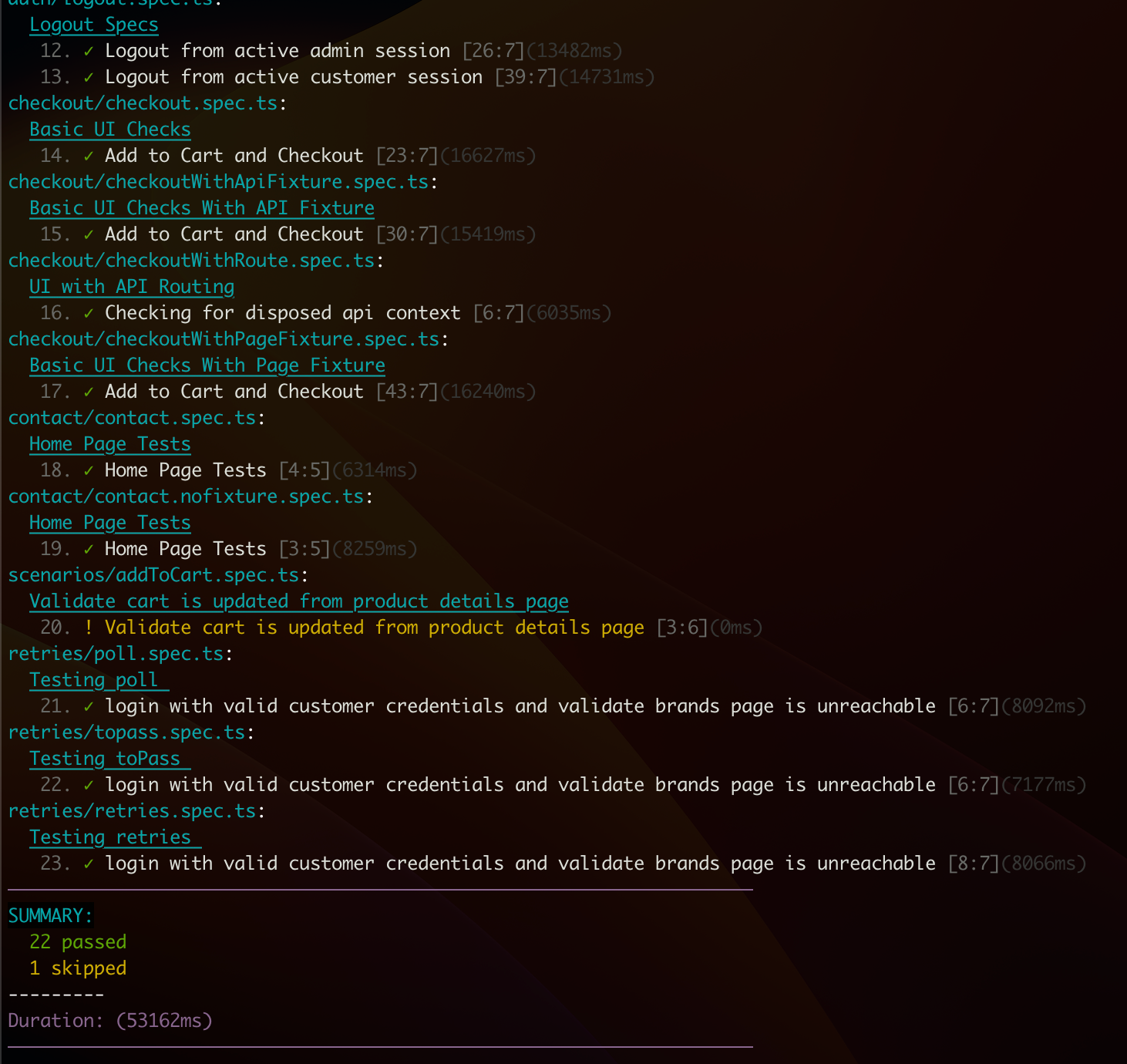
要使用默认设置安装该包,你需要在 Playwright 目录下运行以下命令:
npm install indent-list-reporter --save-dev
这将安装该库,之后你只需要在playwright.config.ts文件中更新["indent-list-reporter"]。我下面的例子使用了三元运算符,首先检查环境变量 CI 是否为 true 或 undefined/false。如果为 true,则运行带有"?"的顶行;如果为 false(从本地机器运行 playwright 命令),则使用"html"和"indent-list-reporter"报告。
import { defineConfig } from "@playwright/test";
export default defineConfig<APIRequestOptions & TestOptions>({
...
reporter: process.env.CI
? [["list"], ["html"], ["@currents/playwright"]]
: [["html"], ["indent-list-reporter"]],
});
设置完成后,你可以运行测试,在测试运行完成后看到漂亮的结果。是的,这有一个缺点,原始的测试报告的好处: 是它会在每个测试完成时显示结果,而使用indent-list-reporter,除非用例全部执行完,否则你将无法看到测试结果(除非你同时保留自带的测试报告)。单独使用这个测试报告模版时,这是一个小小的权衡。
你还可以选择更改配色方案,在报告配置的数组中,你可以添加一个包含新基础颜色的对象。查看文档了解提供的不同颜色。
import { defineConfig } from "@playwright/test";
export default defineConfig<APIRequestOptions & TestOptions>({
...
reporter: process.env.CI
? [["list"], ["html"], ["@currents/playwright"]]
: [
["html"],
[
"indent-list-reporter",
{
baseColors: {
specFileNameColor: "white",
suiteDescriptionColor: "blue",
testCaseTitleColor: "magenta",
},
},
],
],
...
});
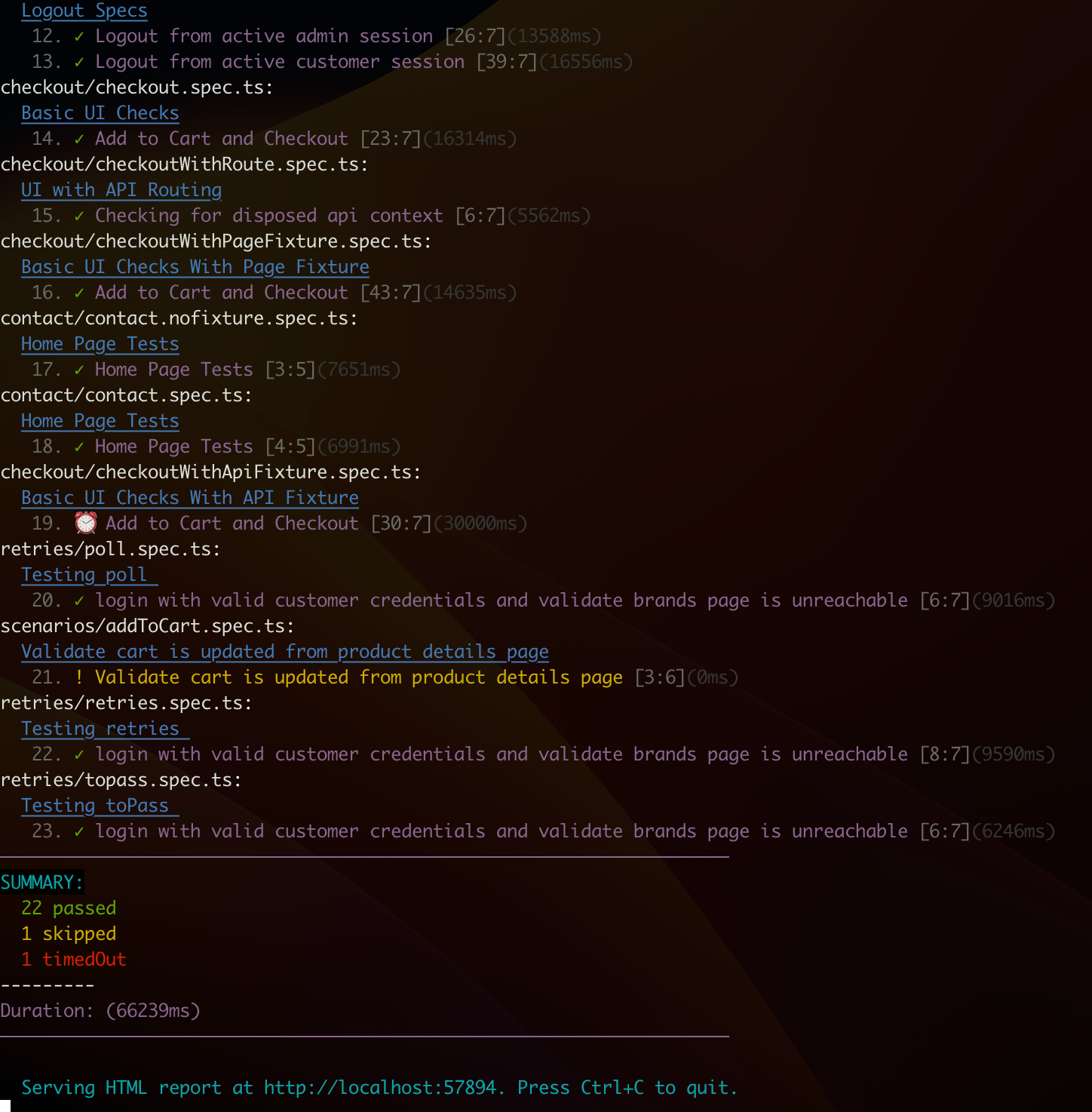
npm 包可以在这里找到:indent-list-reporter
来源
URL 来源: https://playwrightsolutions.com/custom-playwright-indent-list-reporter/
发布时间: 2024-01-08T13:30:14.000Z